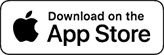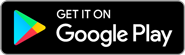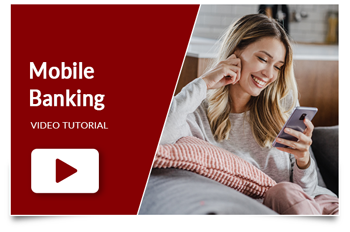See helpful tips for this transition below.
We appreciate your patience and understanding as we enhance our online banking platform. While we can’t provide a specific launch date for our new mobile app yet, we anticipate it will be available within the next 2-3 months. We’ll share the exact date as soon as it is confirmed. Thank you for your continued support.
Our new mobile app will continue to offer the convenient mobile banking you’re used to, with exciting new features on the way. Enjoy easy account access, bill pay, and fund transfers. Strengthen your security with Face or Touch ID, and customize alerts to your preferences – by text or email. With one simple login, you can transfer funds, deposit checks remotely, use Zelle®, and more. Soon, you’ll enjoy even greater security with one-time passcodes instead of security questions. We’re also thrilled to announce upcoming features like debit card control, letting you easily turn your card on or off, request a reissue, and dispute charges right in the app. We’re excited to introduce this new app soon and will keep you updated.
At this time, we will continue to temporarily move the online banking link outside of the Carolina FCU mobile app since functionalities such as Face and Touch ID are currently unavailable within the app. We’re actively seeking solutions for members who rely on these features and apologize for any inconvenience.
We understand that our current mobile banking app may not always perform most effectively with this online banking platform and we are diligently working on introducing a new mobile app. In the meantime, you may access paying bills and using Zelle through an external browser (such as Safari or Google).
During this transition, if you have any questions or concerns, feel free to email us at memberservice@carolinafcu.org. It’s the most efficient way for us to address your inquiries promptly and thoroughly.
Below, we have provided helpful tips for your initial login, favoriting accounts, and more. While the changes are currently minimal, they signify a significant step towards the development of an entirely new mobile app later this year, as well as an exceptional online banking platform in the future. Though exact dates are yet to be finalized, this updated app will introduce enhanced features such as card controls, text notifications, and much more, all aimed at enriching our members’ experiences.
We thank you for your patience and ongoing support!
First Login
If you are currently enrolled in Online Banking, your Login ID (User ID) and Security Code (Password) will remain the same. When you log on to VB Next for the first time, you will be prompted to accept the terms and conditions and enter a mobile number and unique email address if one does not exist in the online banking system. A mobile number should be used, but any valid phone number is currently acceptable in this field.
Virtual Branch Next (VB Next) will replace our current Virtual Branch experience. With Virtual Branch Next comes new features, such as:
Enhanced search features (keyword search)
Easier site navigation and quick link options
Customizable features such as favorite accounts
Transfers, Pay Bills, Settings and more on Mobile Phone
To navigate to Accounts, Transfers, Pay Bills, Messages, Settings, and Terms and Conditions tabs in Virtual Branch Next, simply click on the hamburger button (the three horizontal lines) to access the menu on the top left-hand side of the screen. For quick transfers, access the ‘Transfer Money’ option below the list of accounts.
Adding and Removing Favorite Accounts
Your favorite accounts, which you may have previously set up in our previous online banking platform, are now available again. To manage these favorites or add new ones, follow these steps:
1. Click on the hamburger button (the three horizontal lines) to access the menu on the top left-hand side of the screen
2. Select ‘Settings’ from the menu options.
3. Within ‘Settings,’ choose ‘Accounts.’
4. Locate the account you wish to set as a favorite and click ‘Edit.’
5. From the editing options, select ‘Add to Favorites’ or unselect as per your preference.
Enrollment
If you have never enrolled in Online Banking, you can now self-enroll with Virtual Branch Next. Click “Enroll in Online Banking,” verify that you are not a robot, and complete the following steps:
- Enter your member number
- Enter your PIN (the last 4 digits of your Social Security Number)
- For the address number, enter the digits of your address. For example, if your address is 1505 N. Pine Street, you will enter 1505. If your address is a P.O. Box, enter the digits of the P.O. Box instead (P.O. Box 333 would enter 333).
Please note that your login ID cannot be: your member number, email address, or social security number.
Update: Single Sign-On Credit Cards
Virtual Branch Next is a Single Sign-on (SSO) for the Credit Card Portal (EZ Card), and cardholders can continue to access their CFCU credit card accounts via the Loan Account.